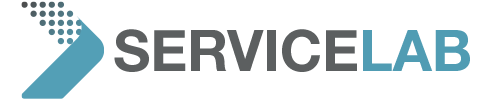Frequently Asked Questions
Some technical problems can easily be solved by yourself. Please read through our FAQ section to find an answer to your question yourself.
Logistics and administration
For transporting the Thermo Scientific Phenom desktop SEM, we strongly prefer to use the transport cases provided for this purpose. Although most customers keep the original transport cases with which the device is delivered on the recommendation of the installation team, there is a possibility that you no longer have these cases. In this case, we can help you by sending you the right ones. Please provide us with the model and serial number of your device for this purpose. That way we are sure to send you the right model.
For the transport of a Thermo Scientific Phenom SEM model XL it is necessary to mount transport brackets for safety reasons.
Here you download instructions to:
- mount the transport brackets on a Phenom XL-1 system
- remove the transport brackets from a Phenom XL-1 system
- mount and remove the transport brackets from a Phenom XL2-G2 system
Technical
The generation 1 to 5 Phenom desktop microscope configurations are sometimes equipped with 2 displays: one to operate the SEM, and another to operate special applications or the EDX module. Both displays can be operated from one mouse. This document explains how you can setup the system to work with one mouse to control both displays.